Edge Pads
In this lesson, students will learn about the Edge Pads on the BrainPad Arcade and how they can use them to connect sensors and circuits.

Target Audience: Anyone 13+ will benefit from this series. Younger audiences can still follow along when paired with an adult. An example can be a pops/grandchild STEM weekend event!
Setup
You will need any computer with a modern internet connection. Windows, Mac, and even Chromebook will work!
And you will need an RGB LED module and alligator clips with BrainPad Arcade.
Adding the Extension
First, we need to add the edge-connector extension to our project. Start by clicking on Extension.
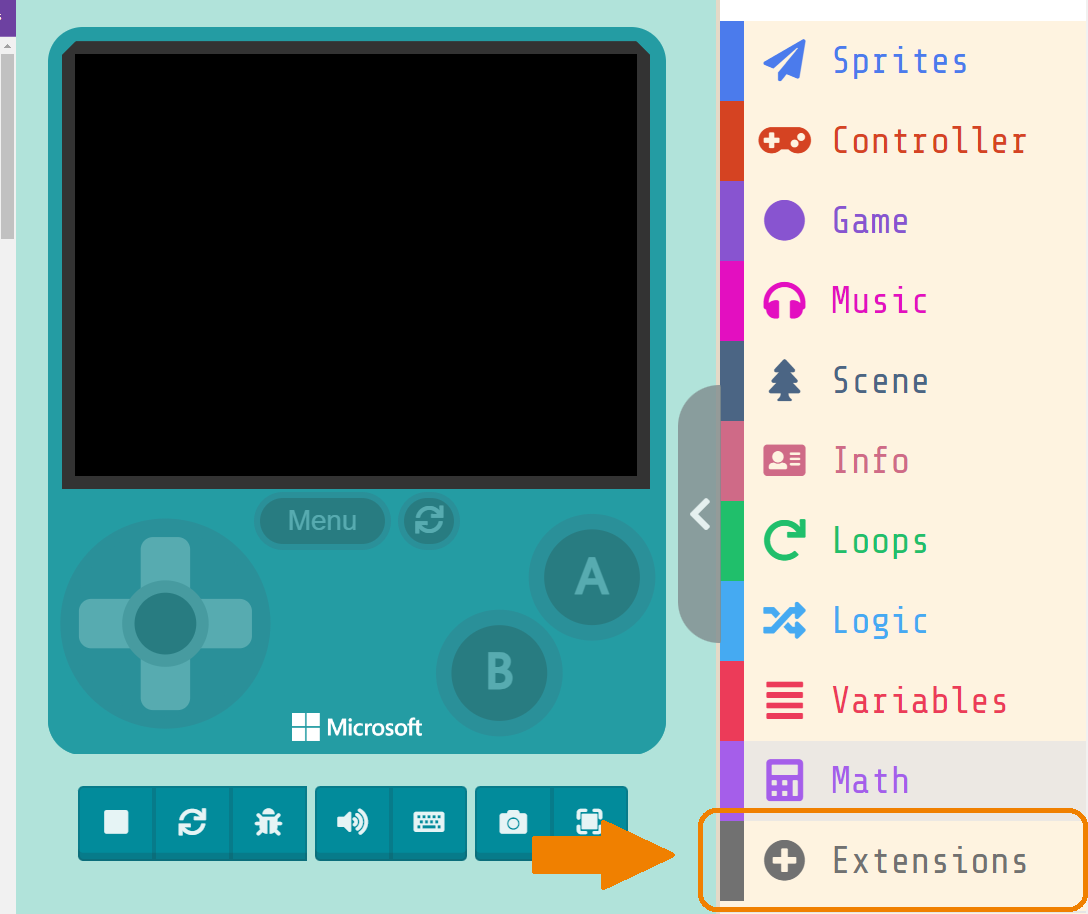
Now locate and and click on edge-connector.
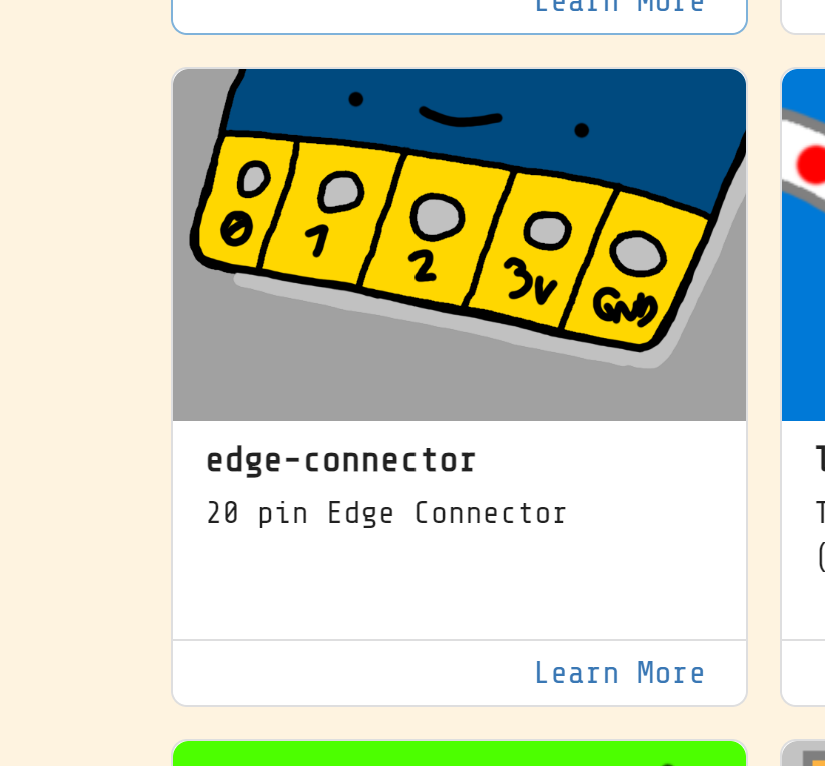
You now have Pins blocks under Advanced section.
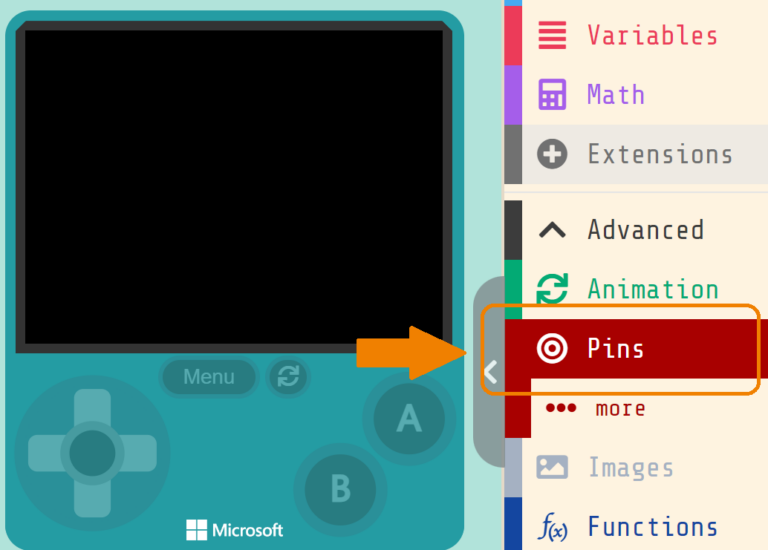
From these "Pins", you can program and control the "Edge Pads".
To know the PIN you need, flip the Arcade to the back, and you will find the pin numbers.

Light it Up!
Let us connect/wire the RGB LED to the Arcade. First, We will connect the GND from the Arcade to the GND at the RGB LED.

Then, we will connect the first color “Red” using an alligator clip to PIN0

Open MakeCode Arcade, and start a new project
Now, go to the PINs section, drag digital write pin (P0) and set it to high. This code tells the Arcade to turn the pin on, which means the Red color will turn on.
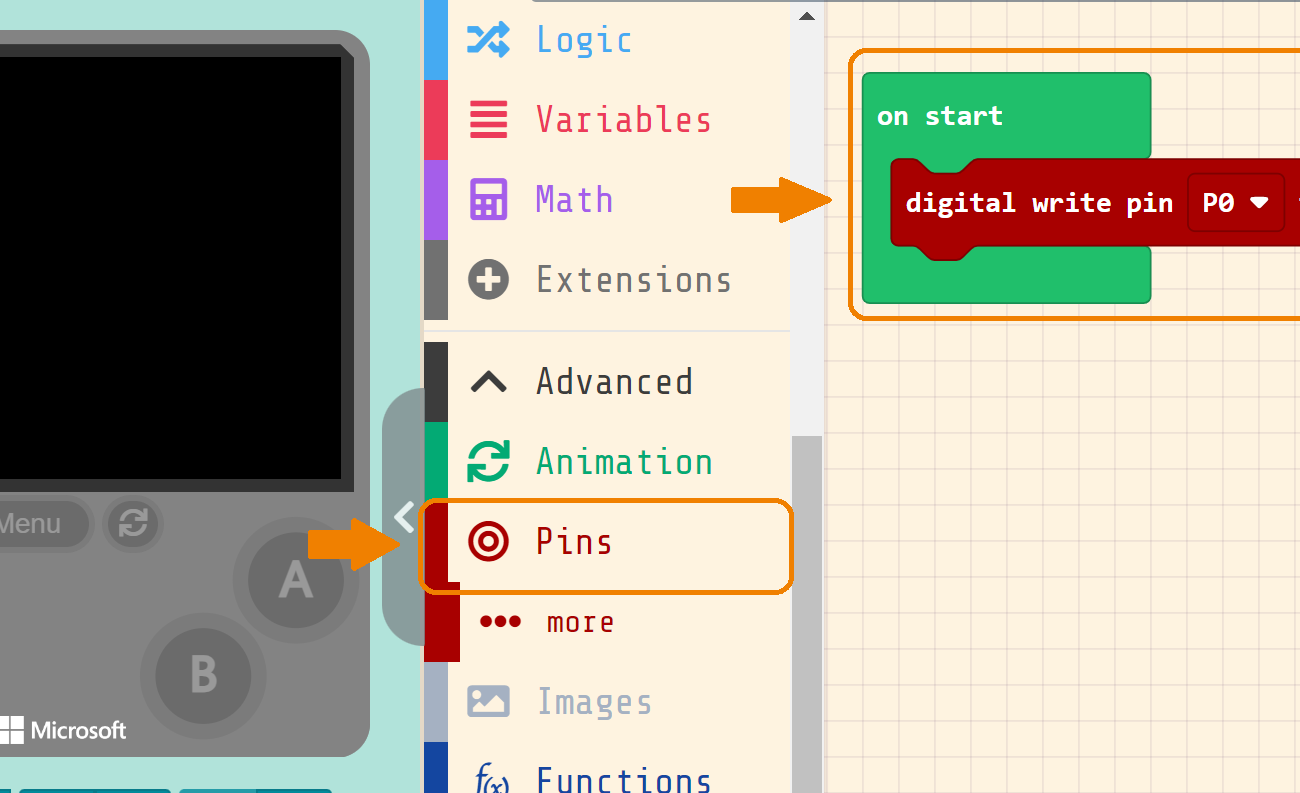
Download it to your Arcade, and try it

Now, we can control the other colors, let's try adding Green color!
All you need, to connect Green pin to PIN1 in Arcade.

Add the same code to activate the PIN1.

Mixing Red and Green, will give us Yellow!

We can turn on the Blue color, and do some coloring magic! mixing the colors to have a new color.